In 2017 Google launched the posts feature for Google Business profile (formally known as Google My Business).
The post feature allows you to add announcements, offers or events details directly to your Google Business Profile.
For posts on Google there are 5 different post types:
- COVID-19 update: Provide updates about your business linked to COVID-19
- Offer: Promote any offers your business is running to customers
- What’s new: Provide general updates about your business.
- Event: Promote any events your business is running
- Product: Add products your business offers to your listing
How to create posts on Google Business Profile
There are now many ways to manage a Google Business Profile. This means you can create Google posts in different ways.
- Google Business Profile Dashboard
- Google Search
Please note that can be accessed on mobile, tablet and computer devices.
Google Business Profile Dashboard
1. Head to: https://business.google.com/ and sign into the Google account you use to manage your Google Business Profile.
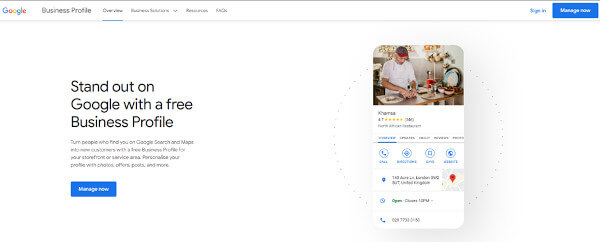
2. Find the listing that you would like to add a post to.
3. In your listing head to the ‘Posts’ section
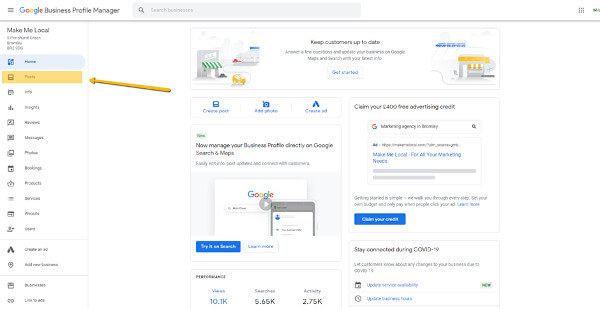
4. Click on the button in the bottom right to create a post
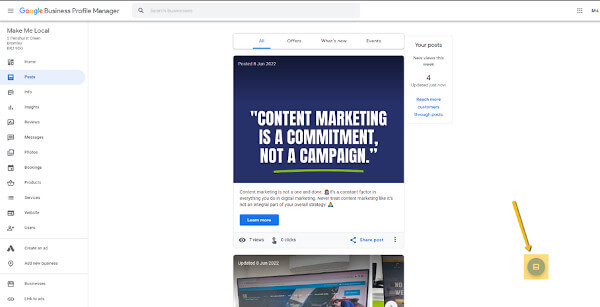
5. Along the top choose the type of post that you would like to create
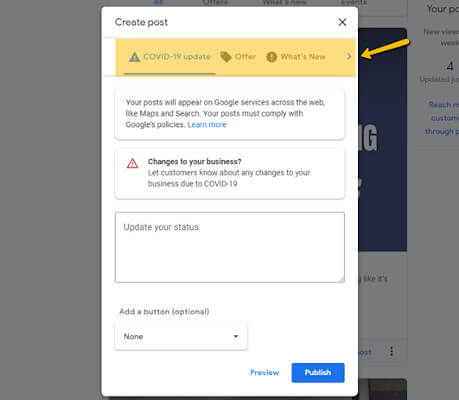
6. Add a photo/video, write your post and add a call to action button
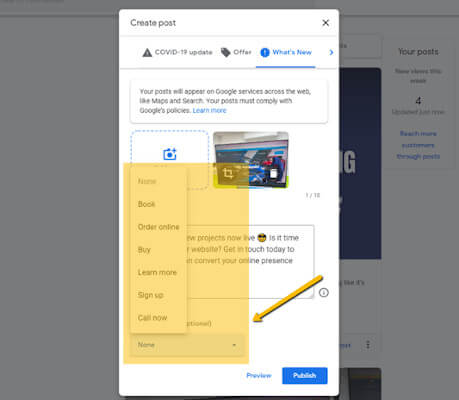
7. Press the publish button and your post will be added to your Google listing.
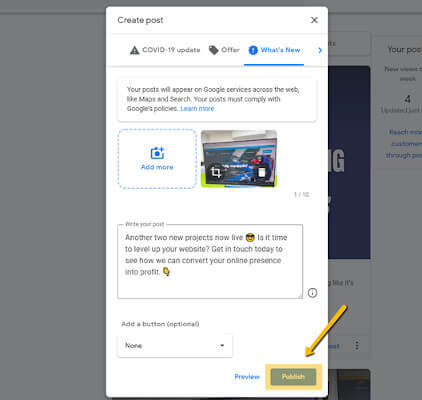
Google Search (Computer/Mobile)
1. Head to: https://www.google.co.uk/
2. Make sure that you are signed into Google with the account you use to manage your Google listing.
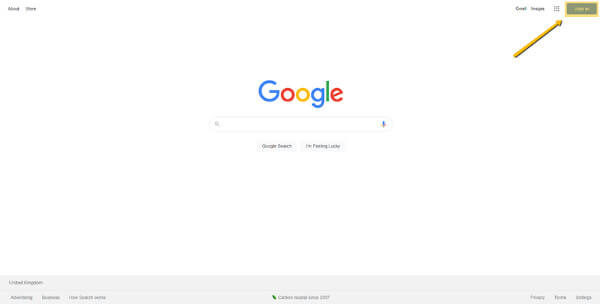
3. In the search bar type in your businesses name as it appears on your listing.
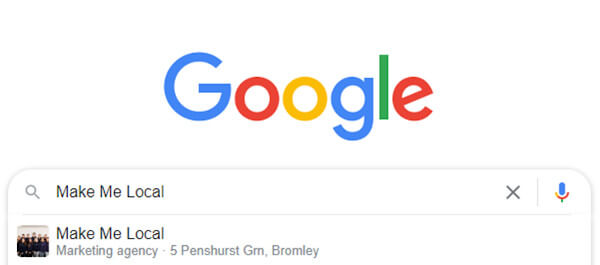
4. At the top of the search results, you should see the ‘Your business on Google’ panel.
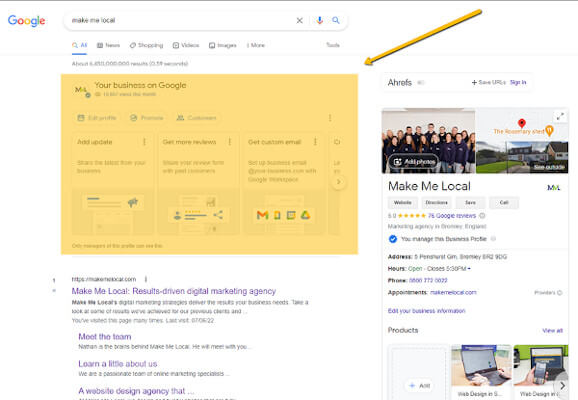
5. In the ‘Your business on Google’ panel find the ‘Add update’ tile.
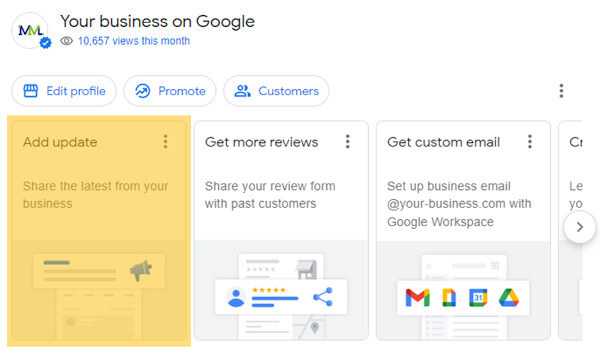
6. Add a photo/video, write your post and add a call to action button.
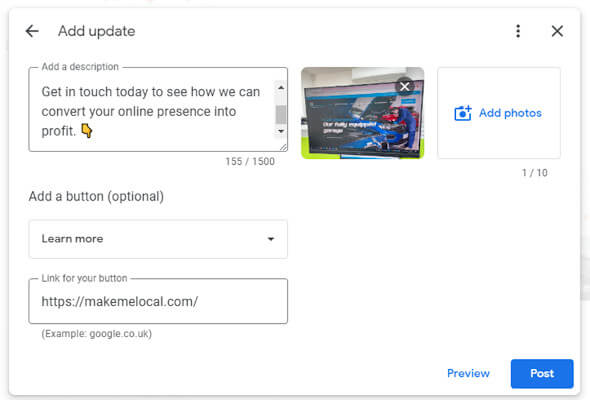
7. Press post and your post will be added to your Google Business Profile.
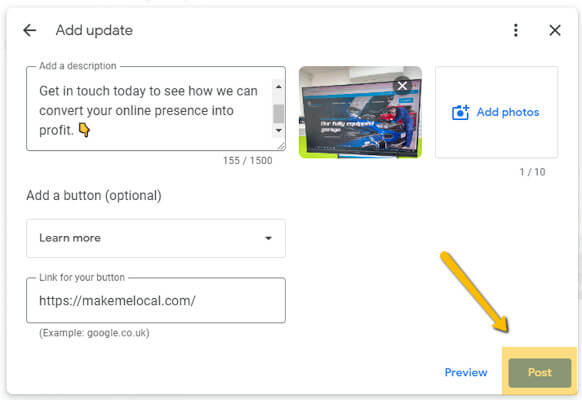
What size should my images be for posts on my Google Business Profile?
The best size for images on Google posts is 1200 x 900 pixels, which is a 4:3 image ratio.
However, it is worth noting that on your Google listing the image will get cropped for the posts thumbnail.
This crop is completely random which can be a nightmare if you create an image with text.
To help with this we have created a template below that will help you when creating images.

Rule of thumb is, put everything you want to be on show in the safe zone.
We hope that you have found this guide helpful for adding Google posts on your Google listing. If you need any clarification (or help) we are always happy to offer help and support, simply drop us a line on hello@makemelocal.com.